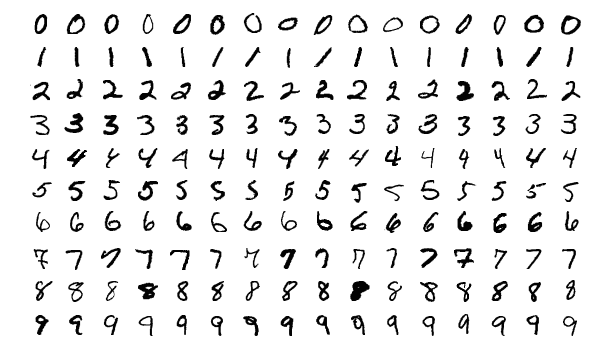How-to Use Tensorflow/Keras on Talapas
TensorFlow is a common machine learning package primarily run in python: https://www.tensorflow.org/
Keras (https://keras.io/) is a high-level neural networks API, written in Python and capable of running on top of TensorFlow, CNTK, or Theano.
Pro Tip: Keras is also available in any standard TensorFlow install
import tensorflow.contrib.keras as keras # or import tensorflow as tf tf.keras
Several versions of TensorFlow exist on Talapas this article will cover the GPU version of TensorFlow available on all GPU nodes.
Step-by-step guide
We will start by launching and iterative GPU session from one of the talapas login nodes
$ srun --account=<your account> --pty --gres=gpu:1 --mem=4G --time=60 --partition=testgpu bash
- Wait for your interactive session to start
Load the modules for tensorflow
$ module load cuda/9.0 $ module load python3
Check what GPU resources are available
$ nvidia-smi +-----------------------------------------------------------------------------+ | NVIDIA-SMI 390.46 Driver Version: 390.46 | |-------------------------------+----------------------+----------------------+ | GPU Name Persistence-M| Bus-Id Disp.A | Volatile Uncorr. ECC | | Fan Temp Perf Pwr:Usage/Cap| Memory-Usage | GPU-Util Compute M. | |===============================+======================+======================| | 0 Tesla K80 Off | 00000000:04:00.0 Off | Off | | N/A 35C P0 60W / 149W | 97MiB / 12206MiB | 0% Default | +-------------------------------+----------------------+----------------------+Shows that we have successfully reserved 1 Tesla K80
Launch python 3 (Note: the python command will give you the default python2 version on the system, use python3)
$ python3 >>from tensorflow.python.client import device_lib >>print(device_lib.list_local_devices()) 2018-09-19 11:11:34.399858: I tensorflow/core/platform/cpu_feature_guard.cc:140] Your CPU supports instructions that this TensorFlow binary was not compiled to use: AVX2 FMA 2018-09-19 11:11:34.524069: I tensorflow/core/common_runtime/gpu/gpu_device.cc:1344] Found device 0 with properties: name: Tesla K80 major: 3 minor: 7 memoryClockRate(GHz): 0.8235 pciBusID: 0000:04:00.0 totalMemory: 11.92GiB freeMemory: 11.75GiB 2018-09-19 11:11:34.524110: I tensorflow/core/common_runtime/gpu/gpu_device.cc:1423] Adding visible gpu devices: 0 2018-09-19 11:11:34.796876: I tensorflow/core/common_runtime/gpu/gpu_device.cc:911] Device interconnect StreamExecutor with strength 1 edge matrix: 2018-09-19 11:11:34.796918: I tensorflow/core/common_runtime/gpu/gpu_device.cc:917] 0 2018-09-19 11:11:34.796926: I tensorflow/core/common_runtime/gpu/gpu_device.cc:930] 0: N 2018-09-19 11:11:34.797220: I tensorflow/core/common_runtime/gpu/gpu_device.cc:1041] Created TensorFlow device (/device:GPU:0 with 11399 MB memory) -> physical GPU (device: 0, name: Tesla K80, pci bus id: 0000:04:00.0, compute capability: 3.7) [name: "/device:CPU:0" device_type: "CPU" memory_limit: 268435456 locality { } incarnation: 13411014324454836610 , name: "/device:GPU:0" device_type: "GPU" memory_limit: 11953517364 locality { bus_id: 1 links { } } incarnation: 133570401343557472 physical_device_desc: "device: 0, name: Tesla K80, pci bus id: 0000:04:00.0, compute capability: 3.7" ]this also confirms you are correctly using the GPU version of tensorflow and have access to one cpu and one Tesla k-80 CTRL+D to exit
Lets try to fit a simple model. Copy the following text into a file called my_test.py using your favorite text editor (for example emacs)
my_test.py# import tensorflow as tf (x_train,y_train),(x_test,y_test)=tf.keras.datasets.mnist.load_data() #Note this will download the mnist dataset to ~/.kears/datasets the first time you run it #Lets create a 2 hidden layer neural network input=tf.keras.layers.Input(shape=(28,28)) network=tf.keras.layers.Flatten()(input) network=tf.keras.layers.Dense(10)(network) network=tf.keras.layers.LeakyReLU()(network) network=tf.keras.layers.Dropout(0.2)(network) network=tf.keras.layers.Dense(10)(network) network=tf.keras.layers.LeakyReLU()(network) output=tf.keras.layers.Dense(10,activation='softmax')(network) my_model=tf.keras.models.Model(input,output) my_model.summary() my_model.compile(loss='sparse_categorical_crossentropy',optimizer='adam',metrics=['acc']) my_model.fit(x_train,y_train,validation_data=(x_test,y_test),epochs=10)
This model is training to identify a hand written number from a 28x28 pixel image. We use two fully connected layers, and dropout (to prevent overfitting).
Example Data: https://en.wikipedia.org/wiki/MNIST_database
Lets run it
$ python3 my_test.py (60000, 28, 28) _________________________________________________________________ Layer (type) Output Shape Param # ================================================================= input_1 (InputLayer) (None, 28, 28) 0 _________________________________________________________________ flatten_1 (Flatten) (None, 784) 0 _________________________________________________________________ dense_1 (Dense) (None, 10) 7850 _________________________________________________________________ leaky_re_lu_1 (LeakyReLU) (None, 10) 0 _________________________________________________________________ dropout_1 (Dropout) (None, 10) 0 _________________________________________________________________ dense_2 (Dense) (None, 10) 110 _________________________________________________________________ leaky_re_lu_2 (LeakyReLU) (None, 10) 0 _________________________________________________________________ dense_3 (Dense) (None, 10) 110 ================================================================= Total params: 8,070 Trainable params: 8,070 Non-trainable params: 0 _________________________________________________________________ Train on 60000 samples, validate on 10000 samples Epoch 1/10 2018-09-19 11:52:13.929548: I tensorflow/core/platform/cpu_feature_guard.cc:140] Your CPU supports instructions that this TensorFlow binary was not compiled to use: AVX2 FMA 2018-09-19 11:52:14.058190: I tensorflow/core/common_runtime/gpu/gpu_device.cc:1344] Found device 0 with properties: name: Tesla K80 major: 3 minor: 7 memoryClockRate(GHz): 0.8235 pciBusID: 0000:04:00.0 totalMemory: 11.92GiB freeMemory: 11.75GiB 2018-09-19 11:52:14.058229: I tensorflow/core/common_runtime/gpu/gpu_device.cc:1423] Adding visible gpu devices: 0 2018-09-19 11:52:14.335734: I tensorflow/core/common_runtime/gpu/gpu_device.cc:911] Device interconnect StreamExecutor with strength 1 edge matrix: 2018-09-19 11:52:14.335778: I tensorflow/core/common_runtime/gpu/gpu_device.cc:917] 0 2018-09-19 11:52:14.335786: I tensorflow/core/common_runtime/gpu/gpu_device.cc:930] 0: N 2018-09-19 11:52:14.336087: I tensorflow/core/common_runtime/gpu/gpu_device.cc:1041] Created TensorFlow device (/job:localhost/replica:0/task:0/device:GPU:0 with 11399 MB memory) -> physical GPU (device: 0, name: Tesla K80, pci bus id: 0000:04:00.0, compute capability: 3.7) 60000/60000 [==============================] - 7s 123us/step - loss: 4.1213 - acc: 0.6669 - val_loss: 1.4595 - val_acc: 0.8431 Epoch 2/10 60000/60000 [==============================] - 7s 109us/step - loss: 1.3066 - acc: 0.7841 - val_loss: 0.4579 - val_acc: 0.8820 Epoch 3/10 60000/60000 [==============================] - 7s 109us/step - loss: 0.6586 - acc: 0.8106 - val_loss: 0.3734 - val_acc: 0.8948 Epoch 4/10 60000/60000 [==============================] - 6s 108us/step - loss: 0.5859 - acc: 0.8254 - val_loss: 0.3708 - val_acc: 0.8942 Epoch 5/10 60000/60000 [==============================] - 6s 107us/step - loss: 0.5356 - acc: 0.8412 - val_loss: 0.3513 - val_acc: 0.9021 Epoch 6/10 60000/60000 [==============================] - 6s 107us/step - loss: 0.5148 - acc: 0.8457 - val_loss: 0.3542 - val_acc: 0.9043 Epoch 7/10 60000/60000 [==============================] - 6s 107us/step - loss: 0.5036 - acc: 0.8484 - val_loss: 0.3397 - val_acc: 0.9064 Epoch 8/10 60000/60000 [==============================] - 6s 107us/step - loss: 0.4928 - acc: 0.8533 - val_loss: 0.3207 - val_acc: 0.9140 Epoch 9/10 60000/60000 [==============================] - 6s 107us/step - loss: 0.4837 - acc: 0.8549 - val_loss: 0.3309 - val_acc: 0.9085 Epoch 10/10 60000/60000 [==============================] - 6s 107us/step - loss: 0.4819 - acc: 0.8560 - val_loss: 0.3224 - val_acc: 0.9127s
Congratulations you've trained your first network on Talapas! Let's try one more time in batch mode.
- Use CRTL+D to close your interactive session
Write a new submit script to run the same training code, by putting the following into a file named submit_gpu_test
submit_gpu_test#!/bin/bash #SBATCH --job-name=GPUMnistTest ### Job Name #SBATCH --partition=gpu ### Quality of Service (like a queue in PBS) #SBATCH --time=0-01:00:00 ### Wall clock time limit in Days-HH:MM:SS #SBATCH --nodes=1 ### Node count required for the job #SBATCH --ntasks-per-node=1 ### Nuber of tasks to be launched per Node #SBATCH --gres=gpu:1 ### General REServation of gpu:number of gpus #SBATCH --account=<your account> module load cuda/9.0 module load python3 python3 my_test.py > my_test_output
Submit this job
sbatch submit_gpu_test
That's it wait for your job to finish, and you'll see the training log in ~\my_test_output
Using the Latest Tensorflow with Singularity
If you need the latest version of tensorflow for your code, it is possible to pull a pre-made docker image and run it with singularity.
For example in an interactive GPU session (see above):
Build your image from the online repository - this will create a tf-l.simg file that can be executed with singularities other commands. This will take some time, but only needs to be done once.
$ singularity build tf-l.simg docker://tensorflow/tensorflow:latest-gpu
Try an interactive shell - Note: --nv is required for gpu usage, and -B will just mount a local directory to /tmp in the virtual image.
$ singularity shell -B my_dir:/tmp --nv tf-l.simg Singularity tf-l.simg:~> python Python 2.7.12 (default, Dec 4 2017, 14:50:18) [GCC 5.4.0 20160609] on linux2 Type "help", "copyright", "credits" or "license" for more information. >>> import tensorflow as tf >>> tf.__version__ '1.11.0' >>> import keras >>> keras.__version__ '2.2.2'
That's it you now have a working tensorflow environment. For more information about running jobs in singularity on Talapas see Singularity.
Related articles
Filter by label
There are no items with the selected labels at this time.